Class Charts
Class Charts is an online system which teachers use to track achievement and behaviour throughout the school day, informing parents automatically by email and/or through the online portar or the mobile app.
Why We Use Class Charts?
When it comes to the education of your child there are three of us in the partnership: You, Your Child and the College. Working together we can achieve the best outcome for your child.
Communication is key to helping you, as a parents, to educate your children and to be able to congratulate their achievements or invite them to improve in case something is not going quite right.
Promote and Reward Positive Behaviour
Promote and reward positive behaviour is key to promote positive behavioral roles that help create a favorable learning environment.
Consistency
Consistency is key to help students to behave better and to achieve their best version of themselves.
There are two main ways that both parents and students can use Class Charts.
– Easiest and most convenient way is an App on either Android or Apple phones.
– The second method is to log in through www.classcharts.com.
Students have direct access to Class Charts on their Chromebooks through the Student HUB.
How to Set Up a Parent Account?
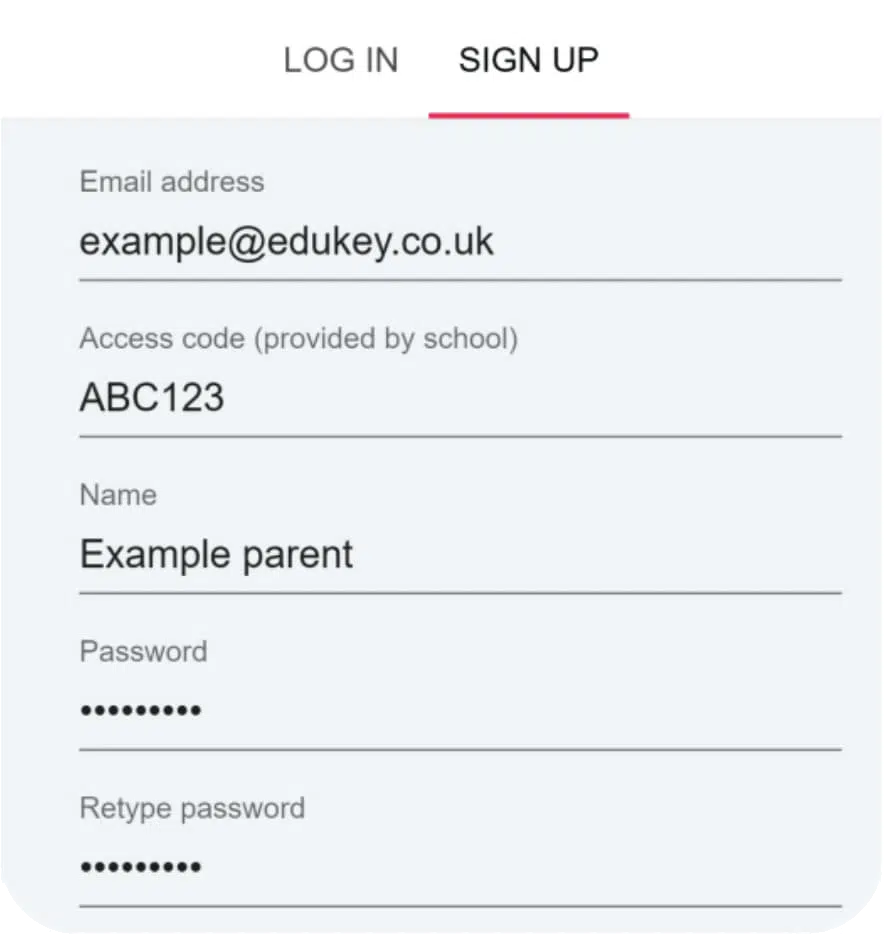
Select Sign up from the main page and fill in the form provided. Enter the parent code you received by email into the Access code field. Please note: Your Access Code is not the same as your password. The access code is only needed for the initial sign up.
2. Sign up button
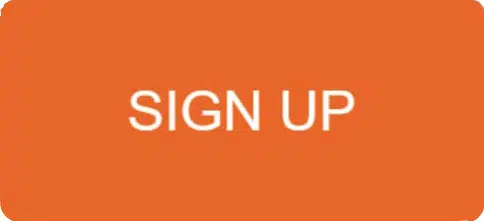
Click on the Sign up button below the form.
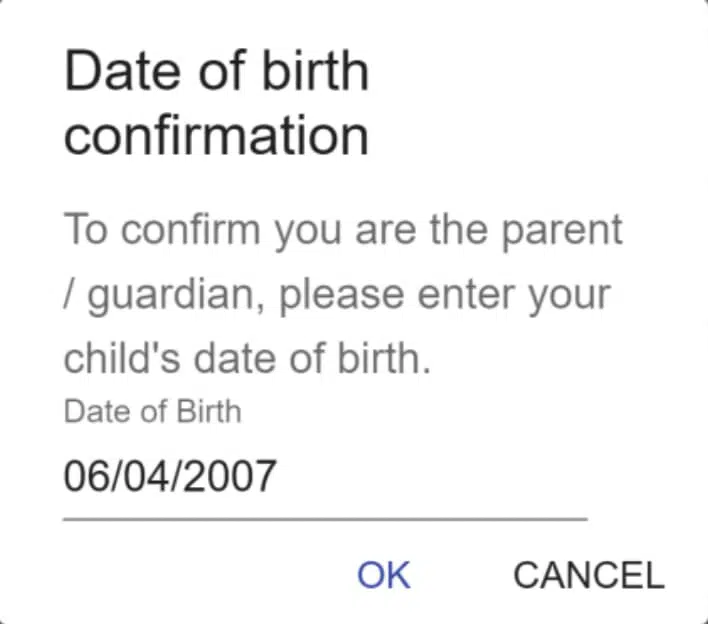
Confirm the pupil’s date of birth when prompted. Click on the Date of Birth field and use the date picker to enter the correct date.

A confirmation message will appear, indicating that the sign up process is complete. Verify your email address to continue.
Adding more children to your account
Once you have set up your Class Charts parent account, you can add additional children
to the same account. To add another child to your account, please follow the steps
below:
1. Click on Add Pupil
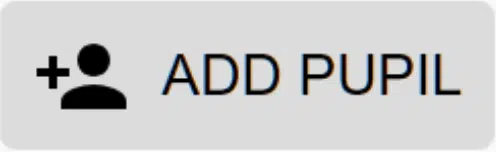
Click on Add Pupil button in the left hand side navigation menu.
2. Parent Access Code
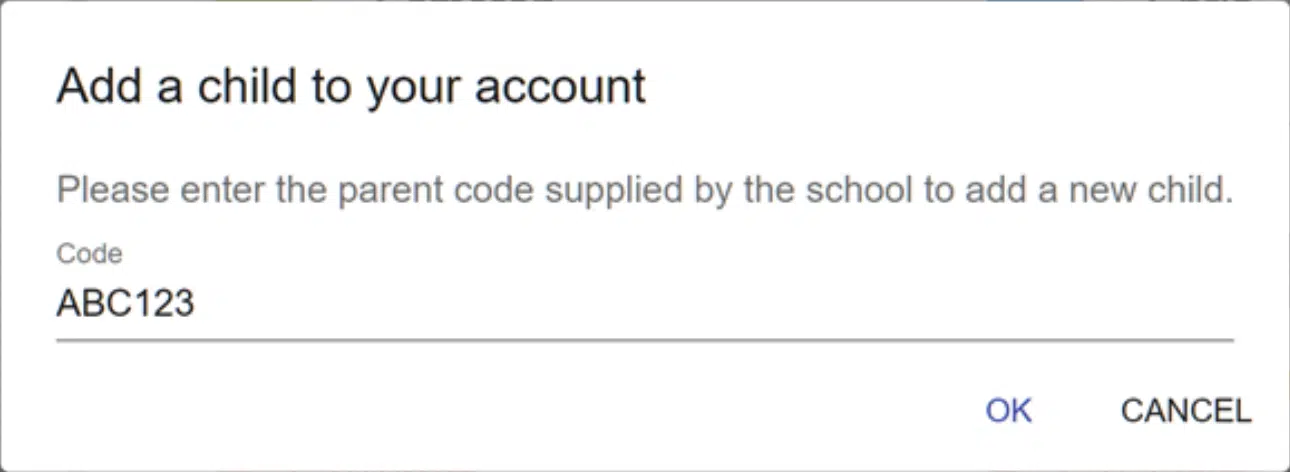
2. Enter the Parent Access Code that was provided to you by your school.
3. Child’s date of birth
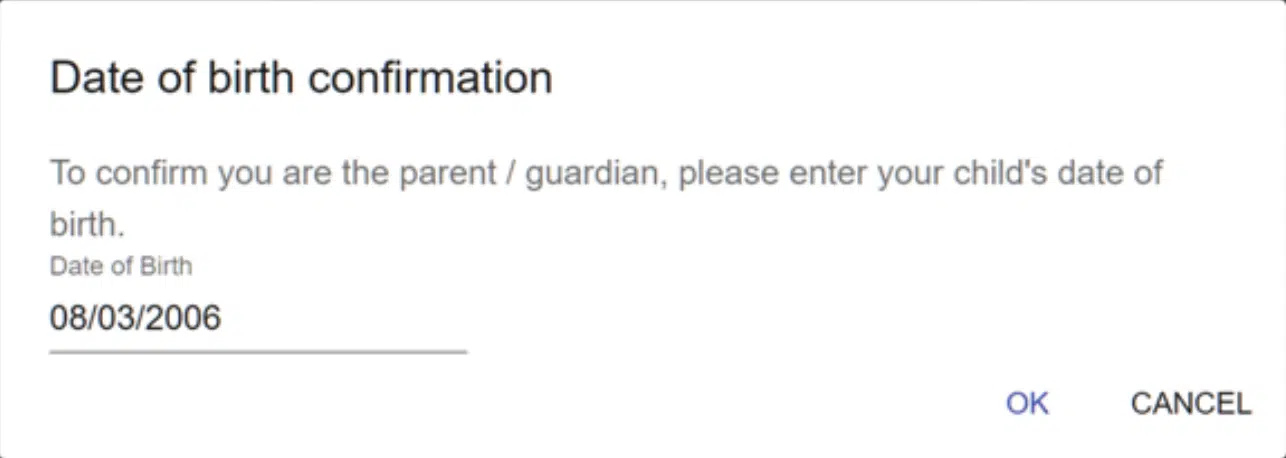

A confirmation message will appear and the child will be added to the left hand side navigation menu
Behaviour Tab
Selecting this tab will display multiple graphs which represent an overview of your child’s achievement and behaviour data within a customisable timeframe.
By default, the displayed date range is 31 days To view a different range of behaviour data, click on the Date button to select from the available presets or create your own custom date range.
Below these graphs you can find a list of behaviour activity relating to your child. These display the behaviour that was awarded, when it was awarded, who awarded the behaviour, the lesson the behaviour was awarded in, and how many points the award is worth.
The level of detail within each behaviour award depends on the settings that your school has enabled.
Detentions Tab
Selecting this tab will display a list of detentions which have been set for your child Detentions fall under 4 categories: Attended, Not attended, Pending and Upscaled.
Attended: Your child has sat this detention.
Not attended: Your child did not sit this detention.
Pending: This detention has not been sat yet.
Upscaled: Your child’s detention has been escalated into another type of detention.
To view more information about a specific detention, click on the arrow icon.
This will bring up a popup that describes the detention, including the location for the detention, the awarding teacher and scheduling information.